A lot of parts are registered on the library of EAGLE. It is too many and to look for the necessary part is terrible. There is a search function but it isn't possible to be used when not understanding a part name correctly. On this page, the way of making a library newly is described.
 New library folder making New library folder making
The default library files are in the folder under the directory which the EAGLE program is installed in. Even if it creates a new library in this folder, the operability doesn't become good. So, I decided to make a folder for the library newly.
 New folder making New folder making
I made library folder under Mp_eagle as I made a folder for the project file.
 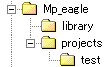
 Directory change Directory change
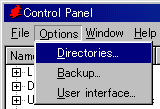
Select "Options" on menu bar and select "Directories..." from the pull-down menu.
In Windows of Japanese version, " \ " is displayed in YEN mark( ). ).
It registers new folder on Libraries of the displayed dialog.
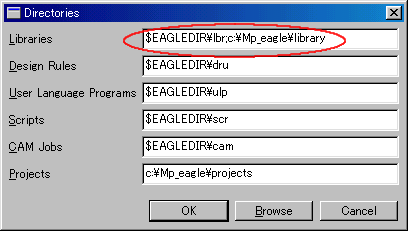
| It places semicolon ( ; ) behind the default folder and designate new folder behind it. Both libraries can be used in this way. |
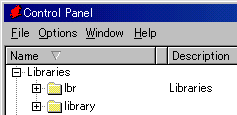
Two folders are displayed like the figure on the left when opening a library with the Control Panel of EAGLE after doing above setting. The topside is default folder and the underside is the folder which is created this time. On new folder, a part isn't registered yet.
 Addition of the folder description Addition of the folder description
It adds the description of the established folder. This operation isn't related with the pattern creating processing. This description can prevent the confusion when there are many folders.
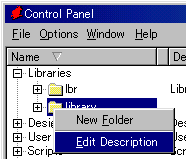
When clicking an established folder with the right button of the mouse, a pull-down menu is displayed.
Select "Edit Description" with the left button click.
 |
A description editing window is displayed by above operation.
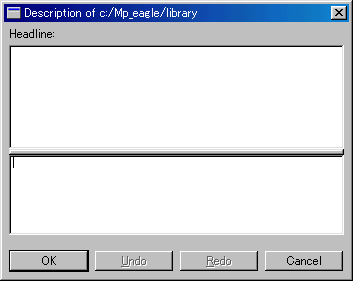 |
The topside window is the window where the contents of the registered description are displayed. The underside window is the window which types an description. HTLM form is used for the typing of an description.Please open the default library description and refer to it. The sentence to first <p> (paragraph) is displayed on the Description of the EAGLE Control Panel as the headline. The characters between <b> and </b> become a bold.
I typed following document. |
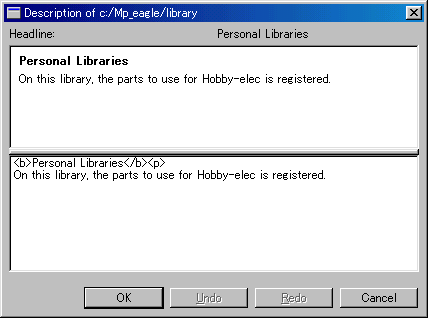 On the EAGLE Control Panel, it is displayed as follows.
On the EAGLE Control Panel, it is displayed as follows.
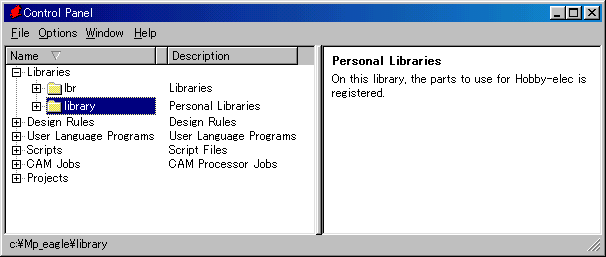
|